How do I pay by CARD - Extension of hosting
Payment by credit card can be made for all HostGame.Ro web hosting services and / or servers games, Counter-Strike 1.6 (CS 1.6) Counter-Strike Source (CSS) CS Global Offensive (CS GO), Left 4 Dead 2 (L4D2), GTA: San Andreas Multiplayer (SA-MP), Moha, etc..
CARD Payment are secured by mobilpay.ro ![]()
Only cards that have the logo Visa or MasterCard, activated online.

Before placing order and payment, you must ensure that you have the card activated for online payment. To enable this feature, you must contact the issuing bank.
There are many situations in which payment may be refused:
- The card does not allow payment online - ask for service activation.
- Insufficient funds - fed bank account card.
- The card appears on the 'blacklist', is reported as lost, stolen or blocked by the keeper.
Note: The card has numbers written on it that it supports by the issuing bank.
To confirm and service activation card order must have at least the amount available in the account related ..
Enabling service is available only after payment confirmation by the bank. Ordering without being followed by payment forfeiture orders.
Prices are in Euros or RON depending on the method of payment chosen.
You can not order HostGame.Ro services if you are not registered on the site.
The record read the terms and conditions under which HostGame.ro provide services to its users
This site uses cookies, deactivating their use of the browser used by you may result in the impossibility of accessing certain pages (eg, registration, password recovery, maintaining authentication, etc..). Learn more about cookies, please see our "Policy use cookies"
This tutorial is for those who wish to extend the service have HostGame.ro.
Attention to HostGame.ro everything is automatic, you do give a new order for this service if you own the old closes and I get a new host (or web server)
If you have a host that can be owned by you and still retains all the features, though, for order and payment via CARD (eg Hosting Server CS 1.6 - 22 slots) are properly follow these steps:
Step 1:
HostGame.ro site after we logged in, go to the "My Account" in "Manage Services", "Pay" and click on the "Pay".
Note: If you've previously given another command to extend the host that was not completed (paid) will be instintati that there is another command (eg # 54) by pressing the order ID that we can complete your order or cancel. 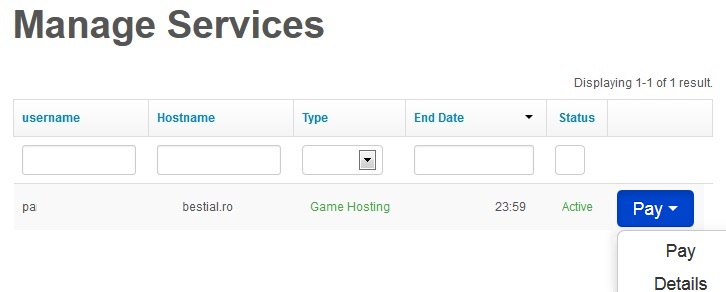
In the dialog displayed again have the opportunity to choose a different type of host.
Choose the number of months (pcs).
Press Pay
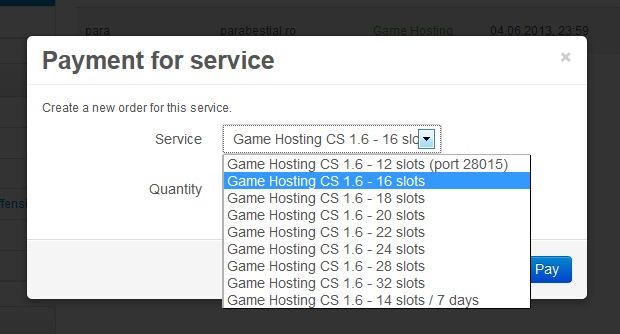
If we add to cart and other services by pressing left on the new service desired.
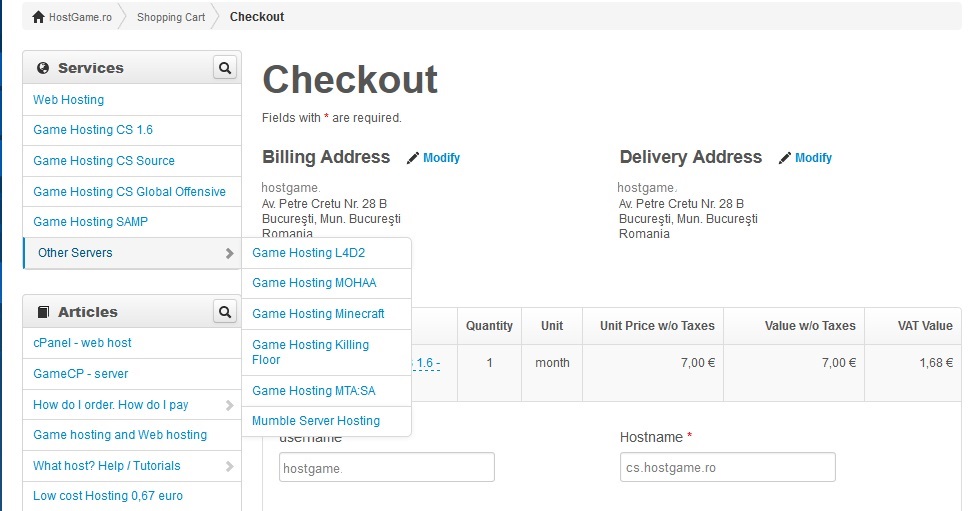
HostGame.ro website, choose the left service category, then press the BUY button next to the desired service.
Shopping gives us details about the services you have selected to order and pay (quantity, price).
When you give an order must go through the page (screen display) from top to bottom from left to right and fill / change through all entries (windows) you wish to order.
The quantity go 1 or 2 or 3 times another number of months or number of packets required 7 days (pc).
If you want more hosts servers then you must add to cart yet another job, for this we get the desired service and press the Buy (repeat step 1).
If you want to order other services, repeat activities described above.
If I missed work or give up order of the shopping cart can remove the service by pressing the red button (delete).
Press Checkout
Step 2: Billing Details
Click on the Next button ![]()
Step 3: Delivery Details:
Click on the Next button ![]()
Step 4: Payment Method
Choose the payment method.
Click on the Next button ![]()
Step 5: Delivery Method
Click on the Next button ![]()
Step 6: Order Confirmation
Do not change the hostname
Tick "I agree to the Terms and Conditions"
Step 7:
Click on the Pay button in the right receipt.
Step 8:
A warning to receive payment processor page redirection.
Click on Pay button.
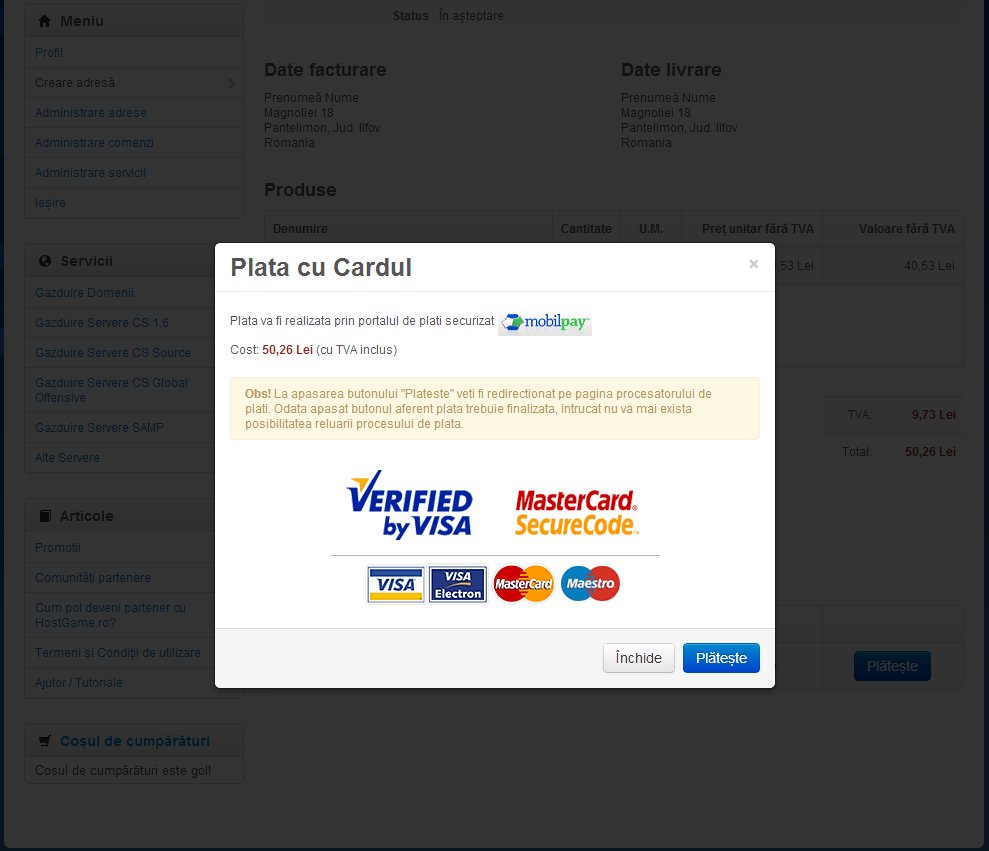
Step 9:
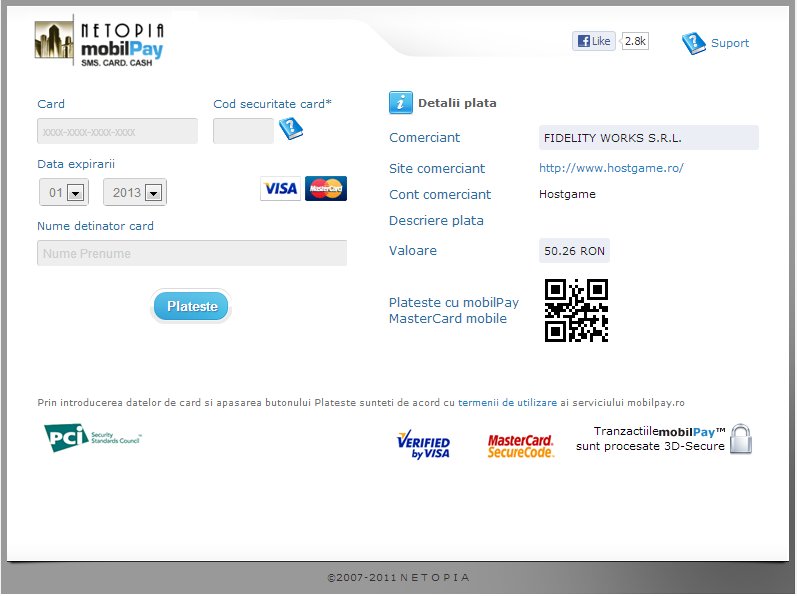
Insert your card that you have in the corresponding field, then click Checkout button.



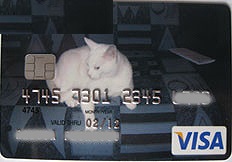
Step 10:
Place identification required and press Pay button
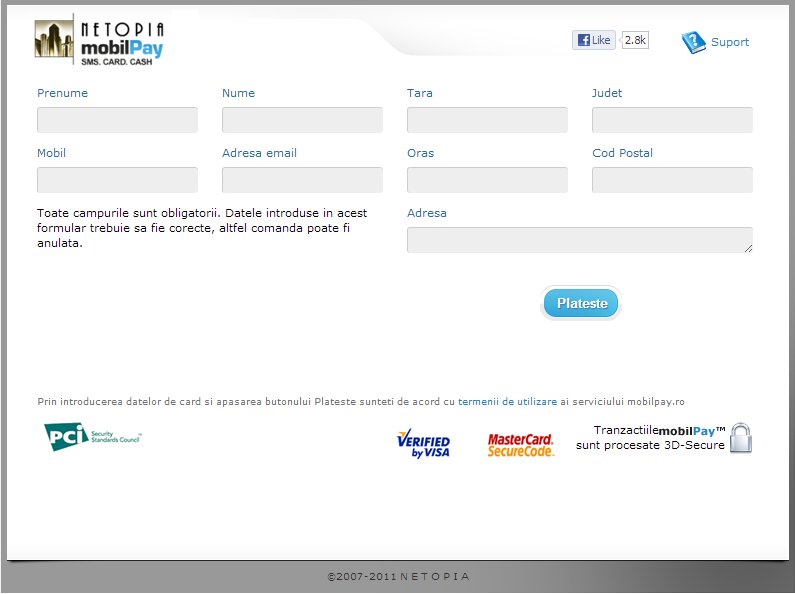
Step 11:
After checking the outstanding balance on the card (or bank account) and confirmation of payment, returns Hostgame.ro site where receipt issued when order status changed to paid.
Step 12:
Service activation is automatic after order confirmation and receive your e-mail access.
Order Status You can check the My Account - Manage Orders - Click on 
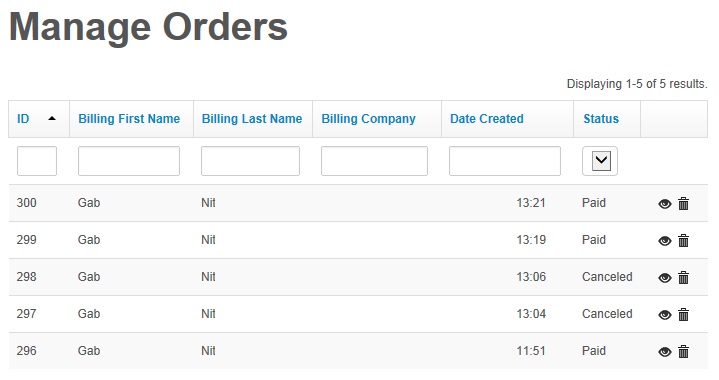
In order details in the top left you Fiscal Invoice (scanned).
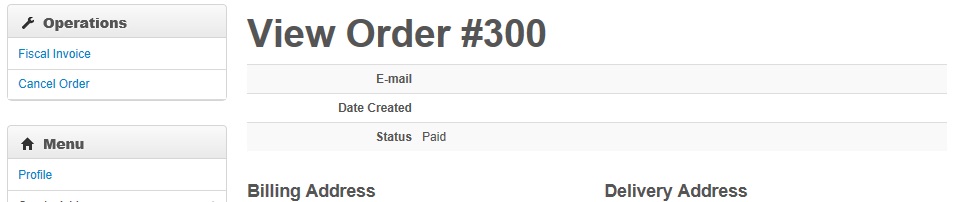
If you have taken the loan but the payment has not been confirmed and the service has not been activated mobilPay.ro contact our customer support by completing a tiket HERE .
Service activation is automatic after order confirmation and receive your e-mail access
Comments
No comments were made.